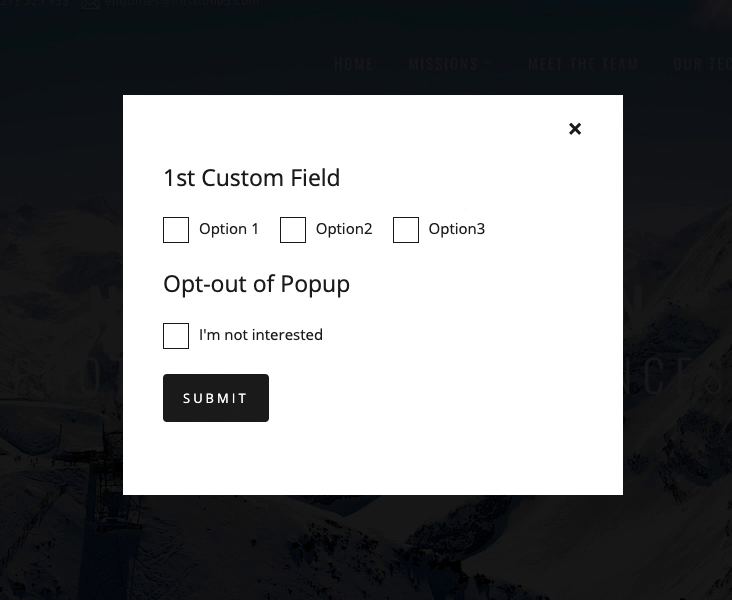At Pipeline, we developed a custom SharpSpring popup form back in 2018 designed to capture new information about returning website visitors. This would help us segment our SharpSpring audience further by profiling our web visitors with simple one-click actions. The form was designed to launch only for tracked visitors if they hadn’t completed all the progressive fields on the form.
Example use of the SharpSpring popup form
If a customer brought a product from your website and they return to buy something new a month later, the form can automatically popup and ask them a question. You could ask them something like: “What is your business type?”. The visitor simply chooses an option, clicks submit, and closes the form. It can made to not popup every visit by setting a minimum of 12 hours before the next popup.
How our SharpSpring popup form works
- The traditional method of embedding a SharpSpring form is applied with the addition of their popup code found here.
- We’ve then added powerful javascript which will automatically launch the popup form after two seconds if the visitor is known (tracked).
- Once the form is launched, a cookie is placed in the browser which expires after 12 hours (this time can be modified). This means the form won’t launch again if the visitor browses your website within the period of time defined. When the cookie has expired and if the visitor returns, the form will pop up and present the next progressive field.
- When all fields have been completed, the form will not launch anymore.
Opt-out option
We’ve also included a field which allows the visitors to Opt Out of the SharpSpring popup form questions. This prevents the form from launching for that particular visitor in that browser.
Does the popup form work on mobile?
Yes absolutely! For any device the user is tracked in SharpSpring, the popup will launch. The CSS styling just needs to be modified to make sure the form functions on the mobile device without any problems. For more information on how to track leads, refer to SharpSpring help documentation here.

The “2nd Custom Field’ is a progressive field.

Once the 1st field is satisfied, the next progressive field is shown.
Update lead fields in SharpSpring and trigger automation
Because the form is a SharpSpring form, the lead fields are updated instantly which means you can trigger any kind of automation – whether that’s when the form is completed or the lead field changes to a specific value. You can then apply an action, like add them to a list, send them an email or maybe notify a salesperson. Not only is a visitor active on your website, but they’re also interacting with your website and providing information which is progressively profiling them. The possibilities are endless with automation![/ohio_text]
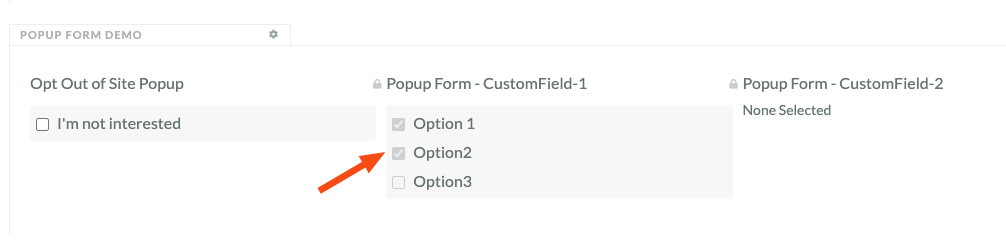
The fields are mapped directly to SharpSpring where you can run any automation trigger or list action
Where can I get this SharpSpring popup form?
It’s not as simple as installing a WordPress plugin and modifying the settings. It does require web development knowledge and skills to be able to manipulate raw HTML, CSS and Javascript and install the scripts into the necessary parts of your website.
There are 3 parts to this popup form
- The HTML code – this holds the SharpSpring form script and wraps it in div blocks which are the foundations of the popup form
- The CSS code – this is applied to the popup form and defines how it looks on your website on desktop and mobile devices
- The Javascript code – this is where you define the SharpSpring fields, set the cookie expiration time, and popup form launch time delay
Contact us
Our SharpSpring popup form is protected for private use only and cannot be shared with the public. Get in touch if you would like a demonstration, price and implementation quote.
Pipeline cannot support you after the delivery of your product, we trust our guide is proficient and has been verified by external developers for use.