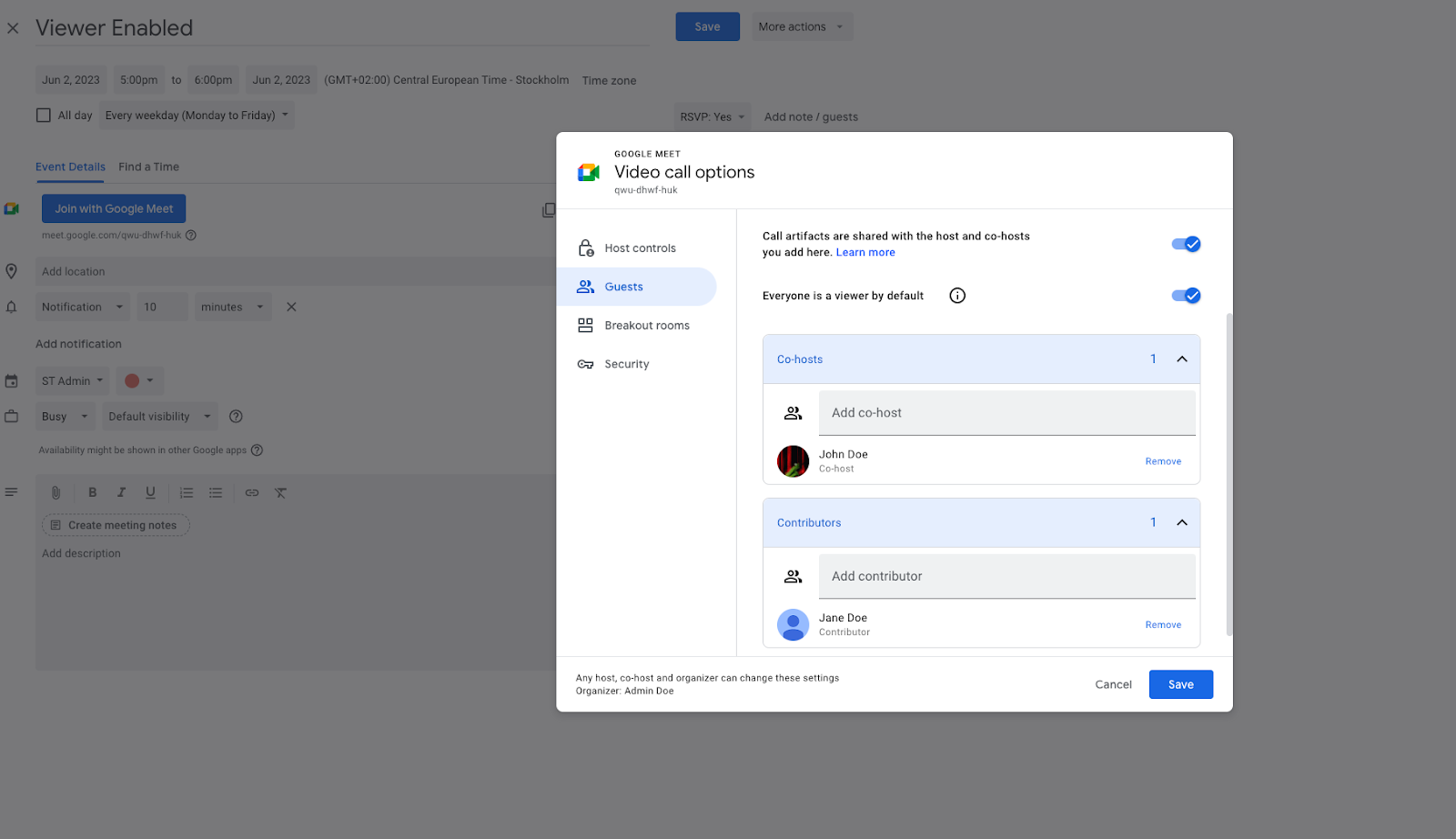Here’s a pet peeve – unmuted microphones in a meeting.
Raise your hand if you’ve been in a Google Meet webinar and suddenly there’s sharp unwanted background noise from one of the attendees that have forgotten to mute their microphone. Yup, thought so. You can put your hand down now.
At this point, you’ll see Roy, the presenter, take a brief pause with a slightly annoyed expression on his face (though deep down, he’s on the verge of losing it). But instead of blowing his lid, next time he can use the latest update from Google Workspace to get rid of this issue once and for all!
Everyone’s a viewer
To make things smoother and accommodate larger meetings; when you create a Google Calendar invite, you now have the option to select “Everyone is a viewer.” Meaning that all the meeting attendees marked as such can’t share their audio or video during the meeting. You will still be able to designate certain attendees as co-hosts or contributors if they need to lead, present, or moderate the meeting but for the rest of everyone, they are only able to view. This way, you can provide a better experience and easily scale attendance for those big gatherings. Additionally, this will help maintain everyone’s focus on the presentation at hand.
Configure viewers in Google Meet by going to Video call options (gear icon) > Guests.
One of the cool things about this is that the meeting coordinator or presenter can easily open the floor to questions when needed. So if there is a question section at the end of a presentation, that will be the time for the viewers to unmute their mics and comment or ask questions.
You can switch a user between viewer and contributor via the People panel
Tell us how and when!
Right, so when you’re creating or editing a meeting in Calendar, just head over to the Video call options (you know, that gear icon). Click on Guests and bam! You can set up your viewers right there. Also, during the actual meeting, if you want to switch things up and make a viewer into a contributor, Google’s got you covered:
- Just open up the people panel
- Look for that three-dot overflow menu.
- Click on it, and find “make a contributor,” and there you have it!
You’ve successfully transitioned a viewer to a contributor in the blink of an eye.
The rollout of this new feature starts on the 2nd of June and should be done by the 16/17th of June. Keep your eyes peeled, this one’s a goodie!
For more interesting Google Workspace Updates, click here.