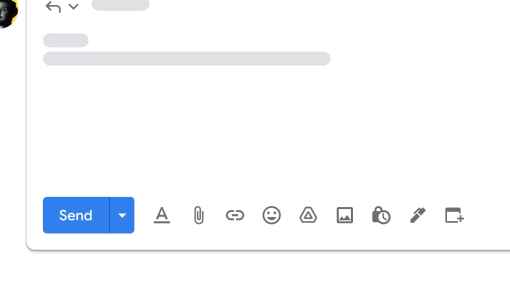What’s your schedule looking like?
If you haven’t heard that question before then I fear you may be living in a cave.
But, if you’re like the rest of us, this is probably a question you’ve heard often in the workplace. It’s one of those time-consuming admin tasks where there’s now a whole back-and-forth as to what time suits everyone for a meeting. It’s painful.
But not anymore! Google Workspace is introducing a great new feature to Gmail to streamline meetings! This is especially useful when you are unable to see the client, customer or business partner’s calendar.
Spoiled for Choice!
Here’s the rundown – When you’re writing an email, you’ll notice a new Calendar icon that gathers all Calendar-related actions in one place, making them easy to find. So now you can do the following:
- Offer the times you are available: This option displays your calendar on the right-hand side, allowing you to select and insert suggested meeting times into the email from within Gmail. The recipient can review and choose a time directly from the email, which will automatically send an email with a calendar invitation.
- Create an event: This feature allows for quick scheduling of meetings and sharing event details via email. It opens a calendar event creation on the right side, auto-filling recipients and title from the email. An event summary is automatically inserted into the email body for easy sharing. Previously, this feature was accessed through the three-dot menu in the email conversation view.
Heads Up on Two Things
Firstly, the time you offer for meetings can only be generated from your primary calendar, and these suggestions are specifically tailored for one-on-one meetings. If there are multiple recipients in the email, only the first person to book an appointment will be automatically included in the event.
Secondly, if you’re creating events directly from Gmail, you have the flexibility to make them on any of your primary or secondary calendars, as long as you have management access to those calendars.
Let Me Show you How To
So admin doesn’t need to worry about this feature as it’s more for the end users. Do the following to streamline your meeting scheduling:
- To add proposed meeting times in an email:
-
- Start typing or replying to an email
-
- Click “Set up a time to meet” in the menu bar > “Offer times you’re free”
-
- Follow the instructions in the right-side panel to add times you’re available and other meeting details.
- Follow the instructions in the right-side panel to add times you’re available and other meeting details.
- To accept a meeting time, simply click on a time in the email and confirm your name and email.
- To create a new event:
-
- Start typing or replying to an email
-
- Click “Setup a time to meet” in the menu bar “Create an event”
-
- Follow the instructions in the right-side panel.
And just like that, the pointless back-and-forth emails will slowly start disappearing! This feature is for all Google Users as well as those with personal accounts, which is great to hear because aside from work, your personal time is important too!
Rollout starts on the 11th of July and can take up to 15 days to show. We can’t wait to start using it!
For more Google Workspace updates, click here.