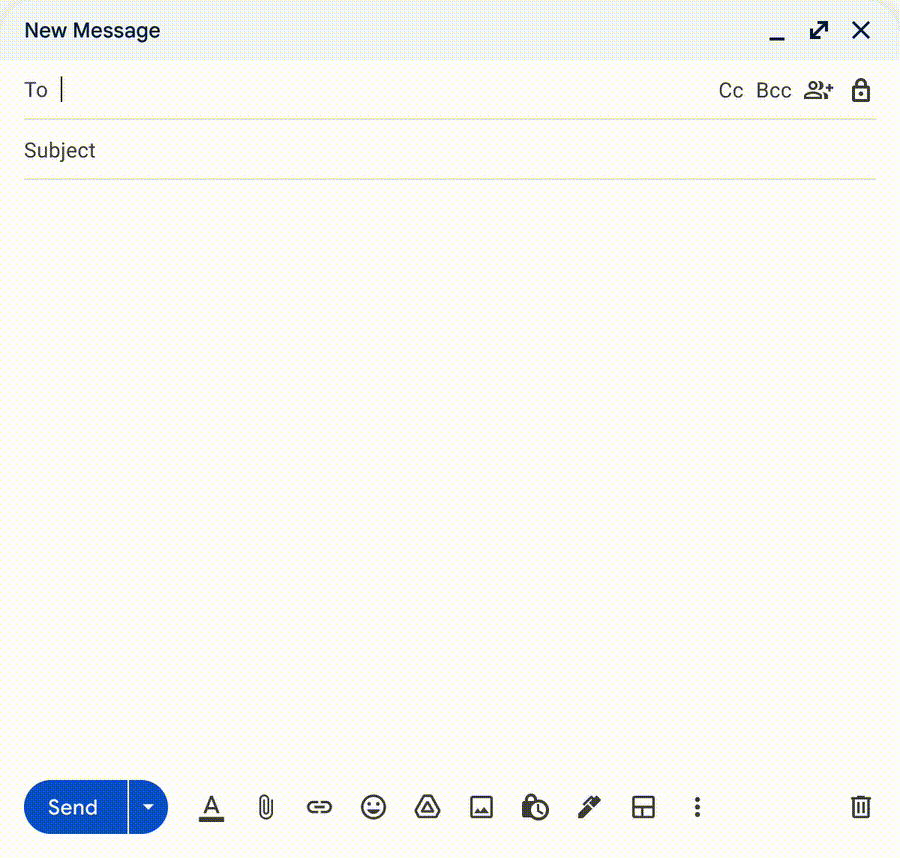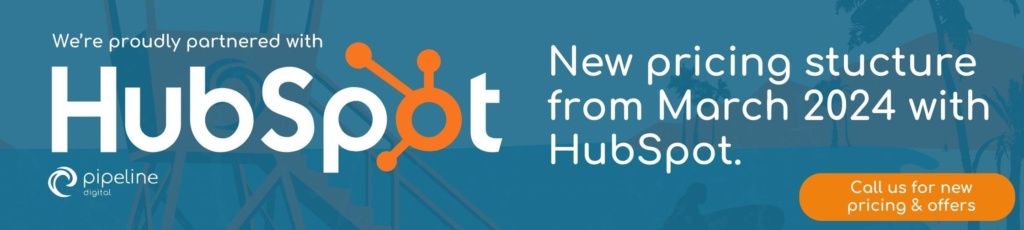Oh wow, do we have an update for you!
This read should leave you seriously considering migrating over to Google Workspace. Especially if you’re a smaller business looking to scale up and enhance your email marketing strategy without having to spend more on external mail plugins. If this sparks your interest, keep reading!
Google Workspace wants you to boost your business outreach!
Last year, Google Workspace improved its process of sending emails to multiple recipients by introducing multi-send in Gmail. Additionally, they introduced the capability to personalise these multi-send emails by using mail merge tags such as @firstname and @lastname.
Soon, the web version of Gmail will have a mail merge feature with Google Sheets. This integration enables you to connect a Sheet containing up to 1,500 recipients and utilise any data column from your Sheet as a mail merge tag.
This is awesome because if you have all your customer database in a Google Sheet, you can just link it to your marketing mail and boom, you can now send to way more people than before with just a few clicks of your mouse!
Something good to note:
With this new change, mail merge will completely replace multi-send. Gmail is also moving the location of the mail merge icon from the bottom of your email draft’s main compose toolbar to the top-right corner of your compose window.
Even if you don’t connect a Sheet, you can still use mail merge by using the pre-set merge tags: @firstname, @lastname, @fullname, and @email.
Similar to multi-send, each mail merge email will include a special unsubscribe link for every recipient by default. If someone decides to unsubscribe from your emails, they will automatically be removed from any future mail merge emails you send.
I’m interested! Show me how to use the mail merge feature with Google Sheets!
Before we dive in, just a quick message for Admin:
For certain types of Google Workspace users like those in Enterprise Standard, Enterprise Plus, Education Standard, and Education Plus, the mail merge feature is initially set up to only work with people within the same organisation.
However, if you are a Google Workspace Business Standard or Business Plus user, you can use mail merge with people outside of your organisation right from the start.
In addition, for all Google Workspace editions, you have the option to enable mail merge for external recipients at the organisational unit (OU) or group level.
Ok now end users, here’s the step-by-step to link a Google Sheet to your mail draft:
-
- Click on the compose mail button to start your draft.
- Turn on mail merge using the icon in the top-right corner of your draft tab.
- Click Add from a spreadsheet and choose which Sheet you want to use for your customer’s data.
- The Sheet must contain at least one column for email addresses and one column with customers’ names.
- Keep in mind:
- Your customer data must be in the first tab of the Sheet.
- Users are limited to 1,500 mail merge recipients or messages per day, and you can’t use Cc or Bcc when recipients are added from a Sheet.
- Next, you will see a Finish linking spreadsheet dialogue:
- Choose the columns that contain customers’ email addresses and names.
To insert merge tags to your draft:
- Type “@” in your draft to show a list of available merge tags.
- Every valid column in the first tab of your Sheet should be available as a merge tag.
- Insert the desired merge tag by pressing Enter or by clicking on the tag.
- Note: Merge tags can’t be used in the subject line or in links.
And there you have it! You’ll be ready to start sending those personalised and engaging marketing emails in no time!
How long must we wait?
The wait is almost over! The new feature will begin rolling out to rapid-release domains starting from the 27th of June, although it may take up to 15 days for everyone to see it.
If you’re in a scheduled release domain, you’ll need to wait a little longer. The feature will be available to you starting from the 19th of July, and it might take longer than 15 days to fully appear. But remember, good things come to those who wait! In the meantime, you can prep your Google Sheets!
So what do you think? Ready to migrate over to Google Workspace and benefit from Gmail having a mail merge feature with Google Sheets?
For more Google Workspace updates, click here.